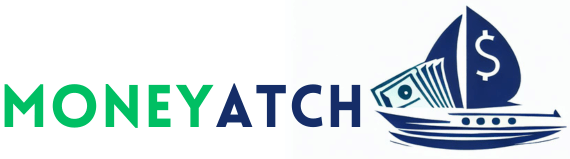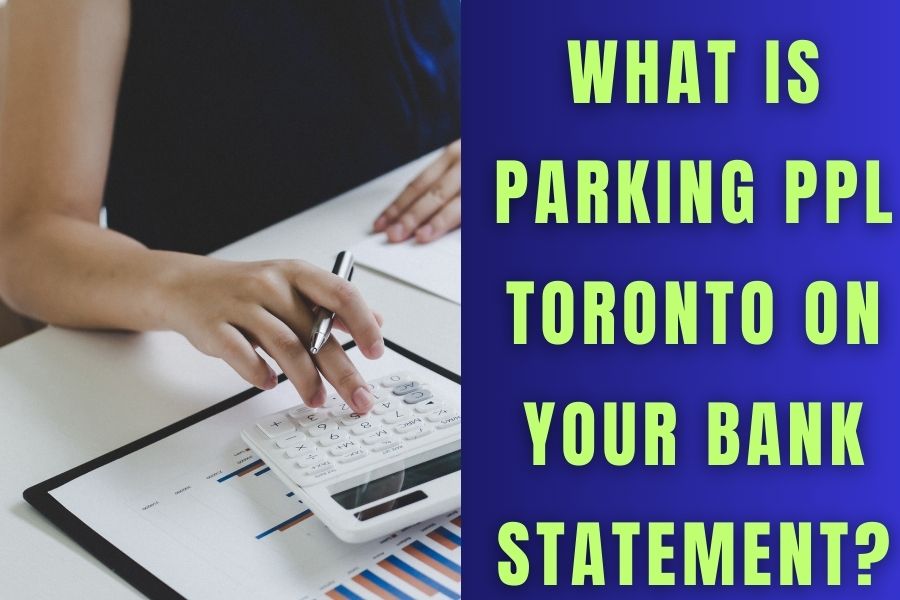In today’s world, we often sign up for online subscriptions like we grab our morning coffee regularly without much thought.
But it cannot be very clear when we see charges on our bank statements. A familiar puzzler is a charge labeled “Google WM Max LLC.” Many of us see this and wonder what it is. Is it an error, a fee for something we are aware of, or something to be concerned about?
This post has all the information you need, whether you need to track out the source, reverse an unauthorized charge, or wish to monitor your subscriptions better. Let’s solve this mystery together.
What Does Google WM Max LLC Refer To?
Have you ever seen “Google WM Max LLC” on your bank statement and wondered what it is? Let’s clear that up! This name refers to HBO Max, a popular streaming service. WarnerMedia owns HBO Max, so you see “WM” in the charge description.
So, why might you see this charge on your bank statement? There are a few common reasons:
Double-Charging: Sometimes, there might be a mix-up, and you get charged twice. This could happen by mistake.
Separate Sign-Ups: Maybe someone in your family or a friend signed up for HBO Max using your card, or you might have signed up differently, like on your phone and through a website.
Subscription Through an Android App: If you subscribed to HBO Max through an Android app, the charge would appear like this because Google processes these payments.
Here is a bit about HBO Max itself. It’s a streaming service where you can watch many TV shows and movies, including some popular ones. Because Google handles payments for apps and subscriptions on Android devices, any subscription to HBO Max made through an Android app will show up on your bank statement as a charge from Google WM Max LLC.
In short, if you see this charge, it usually means an HBO Max subscription is linked to your Google account.
Understanding Charges from Google Services
Sometimes you see charges from Google on your credit card and wonder what they are. Often, these aren’t actual charges but “authorization requests.” Let’s break down what this means in simple terms.
How are Authorizations Different from Actual Charges?
Here’s the critical point: these authorizations are different from actual charges. Think of them as a temporary hold. Google isn’t taking money from you; it’s just checking your card. For example, if you try to buy an app for $5, Google might put a temporary $1 hold on your card to check if it works. This $1 isn’t an actual charge, and you won’t pay it.
How Long Do Authorizations Last?
These authorizations don’t last forever. They usually stay on your account for about 1 to 14 business days, depending on your bank. After that, they disappear, and your balance goes back to normal.
Impact on Your Account
Your available balance may go down a bit during the authorization period. But don’t worry, this is temporary. Once the authorization is cleared, your balance is adjusted back. Remember, these aren’t fees or actual charges, check to ensure your card works.
Google Business Charges Explained
It is possible to incur fees when using Google’s corporate services, such as G Suite or Google Workspace. Let’s get a clear understanding of the causes and mechanisms of these charges.
Why Does Google Charge Monthly for Business Services?
Google offers business tools and services, like email, storage, and office software. These are not free. To use them, businesses pay Google a monthly fee. Think of it as a magazine or streaming service subscription, but for business tools.
How Are These Charges Calculated?
Google charges businesses based on how many people are using these services. Here’s what that means:
- You pay for each person if your business has 10 people using Google’s services. More users mean a higher total charge.
- Sometimes, you might add new users in the middle of the month. In these cases, Google doesn’t charge the full month’s fee for these new users.
- Instead, they charge only for the part of the month when these users have access. This is called a prorated charge.
What Happens After Free Trial Periods?
Many Google services offer a free trial period. This means you can use the services for free for a limited time. But what happens when this trial ends?
- After the trial, if you decide to keep using the service, Google will start charging you.
- The first bill after the trial might include the charge for the remaining part of the month when your trial ends, plus the next entire month. This is why the first bill might seem higher.
Identifying Specific Google Charges
Have you ever looked at your bank statement and wondered what a specific Google charge was for? Finding out is pretty straightforward. Here’s a simple guide on checking your Google charges using Google Pay and finding those all-important receipts and order numbers.
- First, go to the Google Pay website. You can do this on your computer or phone.
- Use your Google account to sign in. This is the same account you use for Gmail or any other Google service.
- Once you’re in, look for an Activity section or tab. Click on it. This is where all your transaction details are stored.
- You’ll see a list of all your transactions in the’ Activity’ section. Each one has details like how much you paid and when. Click on any transaction to see more about it.
How to Find Receipts and Order Numbers?
A thorough receipt appears when you click on a transaction in Google Pay. This includes the order number, which is like a unique ID for your purchase. These receipts and order numbers are convenient. You can use them to track your purchases or if you need to talk to customer service about a specific charge.
Managing Your Google Subscriptions
Once you know the methods, navigating your Google subscriptions—like HBO Max can be simple. Here’s a guide to cancel these subscriptions, remove payment methods, and even dispute a charge if necessary.
Canceling Google LLC Max (HBO Max) Subscriptions
If you’re billed through Google for HBO Max and want to cancel, follow these steps:
- On your Android phone or tablet, start the Play Store app.
- Tap on your profile icon, usually found at the top right corner.
Here, you’ll find all your ongoing subscriptions.
Look through the list to find HBO Max. Once you’ve found HBO Max, select it and then choose ‘Cancel subscription’. Follow any additional prompts to confirm the cancellation.
Removing a Payment Method from Google Play
To remove a payment method:
- On your device, start the Play Store app.
- Tap the menu icon, then go to ‘Payment methods’.
- Choose ‘More payment settings’. You might need to sign in to pay.google.com.
- Under the payment method, you want to remove, tap ‘Remove’. Confirm your choice.
Disputing a Charge and Requesting a Refund from Google
If you notice a charge you don’t recognize or want a refund, here’s what to do:
- Go to play.google.com on your web browser.
- Click on your profile icon in the top right.
- Select ‘Payments & subscriptions’, then choose ‘Budget & Order History’.
- Look for the order you want to return or dispute.
- Choose ‘Request a refund’ or ‘Report a problem’. You’ll be guided through the process of submitting a refund request.
How to Cancel a Google Subscription?
Canceling a Google subscription, like a service or an app, is not complicated. Here’s a simple guide on how to do it through play.google.com, along with some tips on managing your subscriptions effectively.
- Go to play.google.com on your computer or phone’s web browser.
- Make sure you’re signed in to your Google account, the one you used to subscribe.
- This is usually at the top right corner of the screen.
Here, you’ll see all your ongoing subscriptions.
- Find the subscription you want to cancel and click ‘Manage’.
- On the next page, you’ll have the option to cancel. Click ‘Cancel subscription’ and follow any additional prompts to complete the process.
What Happens When You Cancel?
- Once you cancel, you’ll lose access to the service at the end of your current billing period.
- After cancellation, Google won’t charge you for this subscription anymore.
- It’s good practice to check your email or Google Pay for a confirmation of cancellation.
Managing Subscriptions Effectively
- Now and then, review your subscriptions. This helps you keep track of what you’re paying for.
- Be mindful of your budget. If you’re not using a service, it might be a good idea to cancel it.
- Sometimes, free trials switch to paid subscriptions automatically. Keep an eye on these so you can cancel if you don’t want to continue.
By following these steps, you can easily cancel any Google subscription and have better control over your digital spending.
Frequently Asked Questions
You’re likely seeing this charge because you have a subscription to HBO Max that’s billed through Google. This can happen if you subscribe via an Android app or the Google Play Store.
Yes, it’s a legitimate charge for your HBO Max subscription. If you don’t remember subscribing, you might want to check if someone else with access to your account has subscribed.
While it’s typically a legitimate charge for HBO Max, if you’re sure you didn’t subscribe, you should check for potential mistakes or unauthorized use.
Open Google Play Store, tap the menu, go to ‘Payment methods’, tap ‘More payment settings,’ sign in, and under the payment method you want to remove, tap ‘Remove.’
Authorization requests are Google’s way of checking if your card is valid and has enough funds. They are not actual charges and will be removed from your account after 1-14 business days.
After a free trial, you will start being charged for continued service use unless you cancel the subscription before the trial period ends.
Visit Google Pay, sign in, click on ‘Activity,’ and you’ll see a list of transactions. Each transaction provides details like the amount and date.
Conclusion
In conclusion, we’ve explored how to understand and handle charges from Google services. We learned that “Google WM Max LLC” is usually HBO Max, and about Google’s authorization requests, which are not real charges. We covered how to manage Google business subscriptions, identify specific Google charges using Google Pay, and cancel any Google subscription.
Remember, keeping an eye on your digital subscriptions and charges is key. Regularly check your statements and manage your subscriptions to avoid unexpected charges. Stay informed and vigilant to make the most of your digital services while keeping your finances in check.